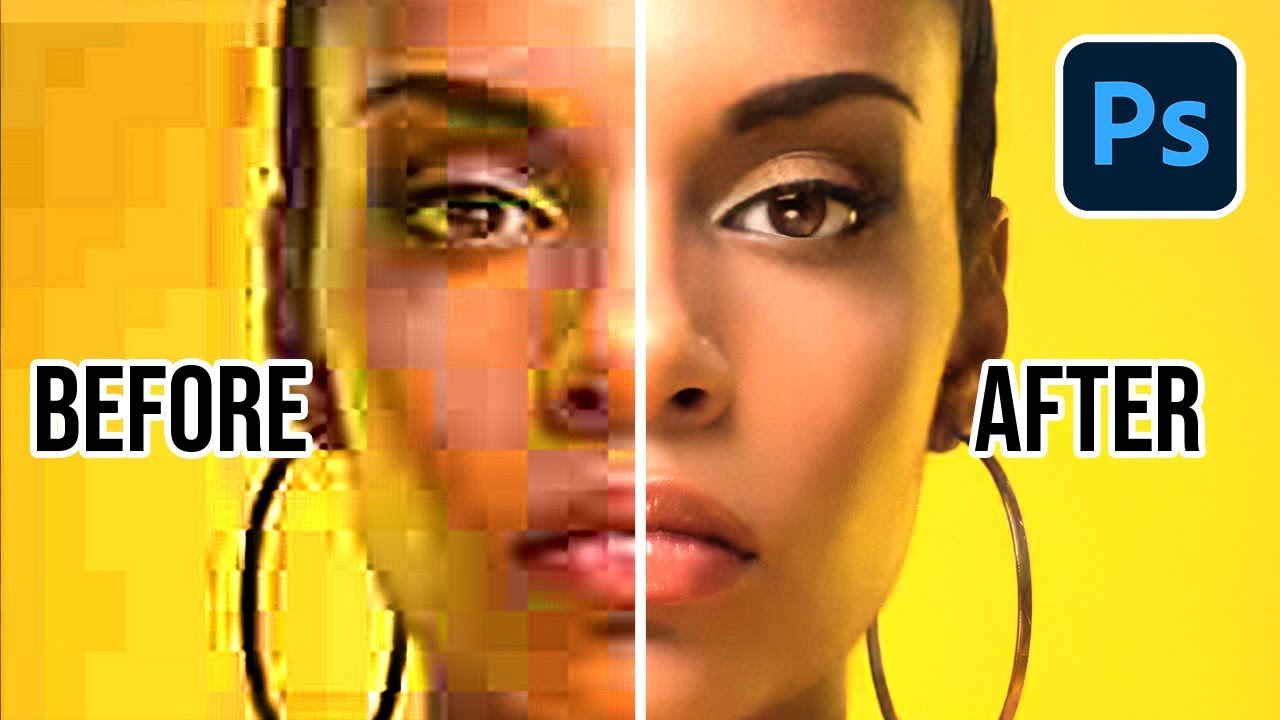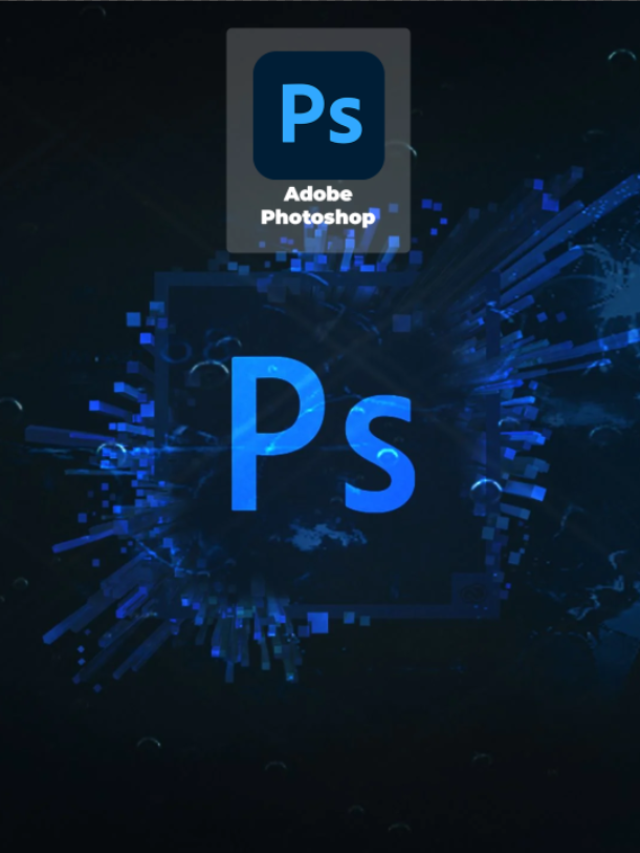Fix Low-Quality Pics Instantly with Photoshop’s New AI!
If you’ve ever found yourself in a situation where you have a low-resolution image that you need to use, you know the frustration that comes with trying to make it look presentable. Low-resolution images can be pixelated and lack detail, making them look blurry and unprofessional. However, with the help of Adobe Photoshop’s new “Enhance Details” feature, you can quickly and easily improve the quality of your low-resolution images.
Before we dive into how to use the “Enhance Details” feature, it’s important to understand what exactly low-resolution means and how it can affect an image. When an image has a low resolution, it means that there are fewer pixels present in the image, resulting in a lower level of detail. This can be caused by a variety of factors, such as using a low-quality camera or resizing an image to a smaller size.
Now, on to the “Enhance Details” feature. To use it in Photoshop, first open the low-resolution image that you want to improve. Once the image is open, go to the “Filter” menu and select “Enhance Details”. This will bring up a new window with a few different settings that you can adjust.
The first setting is the “Details” slider, which allows you to increase or decrease the amount of detail in the image. If you slide the slider to the right, you’ll add more detail to the image, making it appear sharper and more defined. On the other hand, sliding the slider to the left will reduce the amount of detail in the image, making it look softer and less defined.
The second setting is the “Noise Reduction” slider, which helps to reduce noise and artifacts in the image. Noise and artifacts can be caused by a variety of factors, such as low light conditions or a low-quality camera. By sliding the “Noise Reduction” slider to the right, you can help to reduce the appearance of noise and artifacts in the image, resulting in a cleaner and more polished look.
It’s worth noting that the “Enhance Details” feature uses artificial intelligence (AI) to improve the quality of the image, so it may not work equally well on all images. Some images may not benefit from the “Enhance Details” feature at all, while others may see a significant improvement in quality. It’s best to experiment with the settings to see what works best for your particular image. You may also want to try using the “Enhance Details” feature in combination with other image editing techniques, such as sharpening or noise reduction, to achieve the best results.
One thing to keep in mind is that the “Enhance Details” feature works best on images that are slightly blurry or lack detail, rather than images that are extremely pixelated or distorted. If you’re working with an image that is heavily pixelated or distorted, it may be difficult to get a significant improvement in quality using the “Enhance Details” feature alone. In these cases, it may be best to try using other image editing techniques to repair the image.
Overall, the “Enhance Details” feature in Adobe Photoshop is a quick and easy way to improve the quality of low-resolution images. Whether you’re a professional photographer or just someone who occasionally needs to work with low-resolution images, this feature can be a valuable tool in your image editing arsenal. With a few simple clicks, you can turn a blurry, low-quality image into a crisp, clear masterpiece.
Fix Low-Quality Pics Instantly with Photoshop’s New AI!
Fix Low-Quality Pics Instantly with Photoshop’s New AI!
Fix Low-Quality Pics Instantly with Photoshop’s New AI!
Fix Low-Quality Pics Instantly with Photoshop’s New AI!